How to Set Up Email and Text Purchase Alerts at Chase Bank
Here are the detailed steps to set up email and text purchase alerts at Chase Bank using both a PC and the bank's smartphone app.
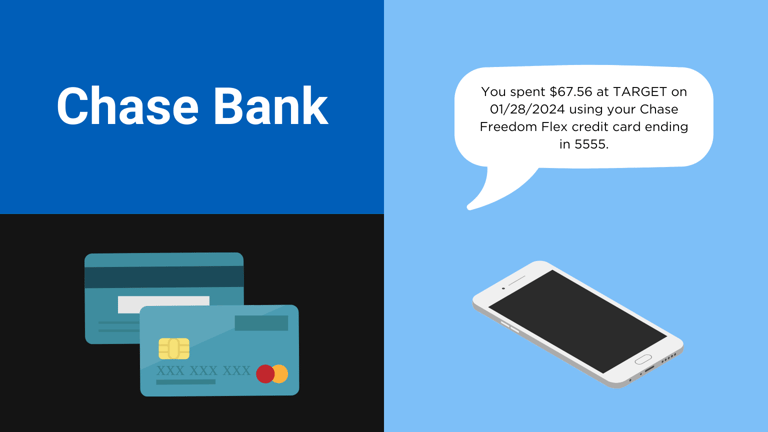
Chase Bank makes it simple to set up email alerts each time a transaction occurs on your credit card or bank account. Email alerts are a useful feature offered by most banks to help customers stay on top of purchases and detect fraudulent transactions. These alerts are often sent within seconds of swiping your card.
About Chase Bank
Chase is one of the oldest financial institutions in the United States. The earliest iteration of Chase was The Manhattan Company, chartered by the New York State legislature in 1799 to supply New York City with clean drinking water. Through myriad mergers and acquisitions over the past two centuries, Chase parent JPMorgan Chase has grown into a global banking behemoth with nearly $4 trillion in assets.
Chase Bank offers a comprehensive range of banking products and services tailored to meet the needs of its diverse customer base, including individuals, small businesses, and large corporations. Personal banking customers can choose from checking and savings accounts, credit cards with competitive rewards programs, home mortgages, auto loans, and investment services through Chase Wealth Management.
Set up Chase Bank purchase alerts on a PC
- Log into your Chase account at https://chase.com.
- In the top right corner of the screen, click on the Profile & settings icon.
- Click on Manage alerts.
- At the top of the screen, select the account for which you want to set up alerts.
- Expand the Protection and security menu.
- In the section titled More than $ ______ (USD) is charged to my card for a single transaction, select the email address you want to use for the alert. If you want alerts for all transactions, set the amount to 0.00.
- Click the Save button at the bottom of the screen.
Set up Chase Bank purchase alerts using the mobile app
- Open and log into the Chase Bank app on your smartphone.
- Tap the Profile icon in the top right corner of the screen.
- Tap Manage alerts under the Alerts & messages section.
- Tap the account for which you want to set up alerts.
- Tap the Transactions section.
- Expand the Single transaction above $x.xx section.
- Choose the email address you want to use for alerts, and set the amount to 0.00 to ensure that an alert is sent for all transactions.
- Tap the 'Save changes' button at the bottom of the screen.
That's it! Every time you swipe your Chase Bank credit card or make an online purchase, you'll receive an alert within seconds.
Do more with purchase alerts from Chase Bank
Chase Bank's purchase alerts are useful for catching fraud, but they won't help you keep track of your spending. When you buy something on Amazon, you might want to know how much you've spent there so far this month. Or when you order takeout, you might want to keep tabs on your weekly restaurant spending.
With Latwy, real-time alerts become far more useful and informative. They can be delivered via email, Telegram, Discord, or Slack.
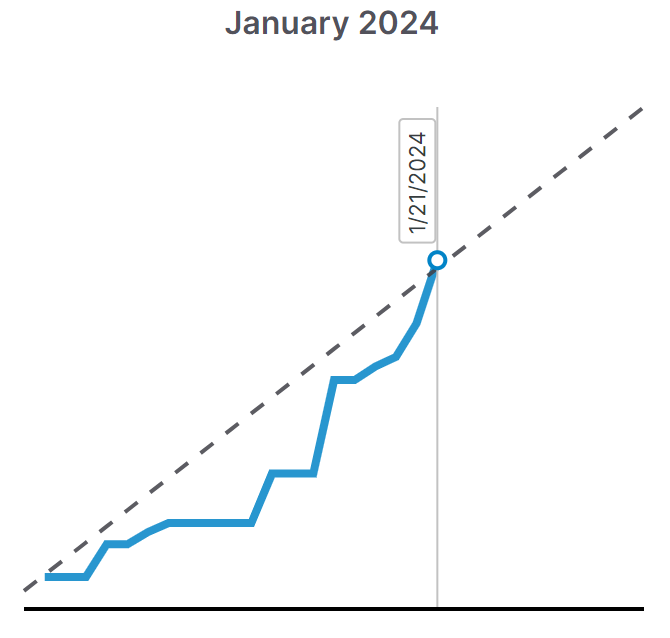
You can try Latwy free for 30 days with no credit card required. Learn more here.
