How to Set Up Email and Text Purchase Alerts at American Express
Here are the detailed steps to set up email and text purchase alerts at American Express using both a PC and the bank's smartphone app.
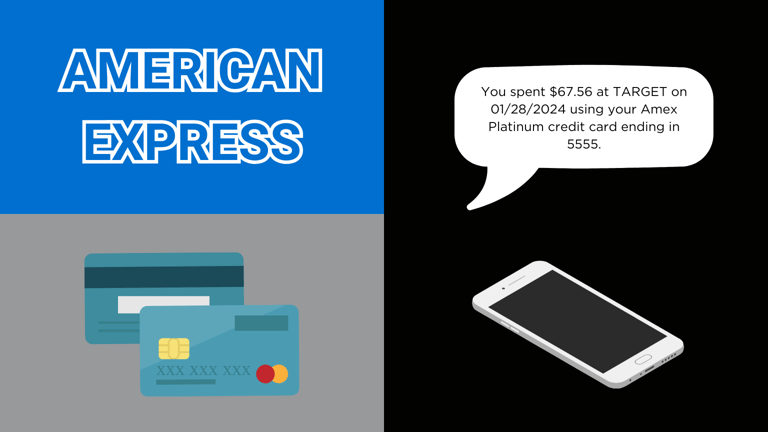
American Express, like Discover is less convenient than other financial institutions when it comes to setting up email and text purchase alerts. These alerts can only be manage through the website, not through the mobile app, and the minimum purchase amount required to trigger an alert is high enough to exclude small purchases. Push notifications with a lower threshold can be configured through the mobile app.
About American Express
American Express kicked off operations in 1850 as a freight forwarding company. It wasn't until 1958 that the company jumped into the charge card business to compete with the Diners Club card. The Gold card was launched in 1966 for big spenders, with the exclusive Platinum card arriving in 1984. The company launched its first credit card, which didn't need to be paid in full at the end of the month, in 1987. Today, American Express offers a range of banking products in addition to charge and credit cards, including checking accounts, high-yield savings accounts, and personal loans.
Set up American Express purchase alerts on a PC
- Log into your American Express account at https://americanexpress.com.
- Click on the Account Services option in the navigation menu at the top of the screen.
- Click on the Alerts and Communications Preferences item.
- Click on Account Alerts.
- Click on the Fraud tab.
- Under the Large Purchase section, check the Email or Text box to receive alerts at the email or phone number you've registered with American Express. Unlike other banks, American Express doesn't allow you to set the minimum purchase amount for which alerts will be sent at zero. Instead, the minimum about is $10. Enter 10 in the box. Unfortunately, any purchases below $10 will not trigger an email alert.
- Click the Save Settings button at the bottom of the screen.
Set up American Express purchase alerts using the mobile app
- Open and log into the American Express mobile app.
- Tap the Account Icon in the bottom right corner of the screen.
- Tap on the account you want to manage.
- Under the Preferences section, tap Notifications.
- You may be prompted to enable notifications from the American Express app. You must do this to receive push notifications.
- Under the Spending section, tap on Large Purchase.
- Enable the large purchase notification, and set the amount to $1. Unlike email alerts set up through the American Express website, the minimum amount for push notifications is just $1.
- Tap the 'Save' button.
That's it! Every time you swipe your American Express credit card or make an online purchase, you'll receive an alert within seconds.
Do more with purchase alerts from American Express
American Express's purchase alerts are useful for catching fraud, but they won't help you keep track of your spending. When you buy something on Amazon, you might want to know how much you've spent there so far this month. Or when you order takeout, you might want to keep tabs on your weekly restaurant spending.
With Latwy, real-time alerts become far more useful and informative. They can be delivered via email, Telegram, Discord, or Slack.
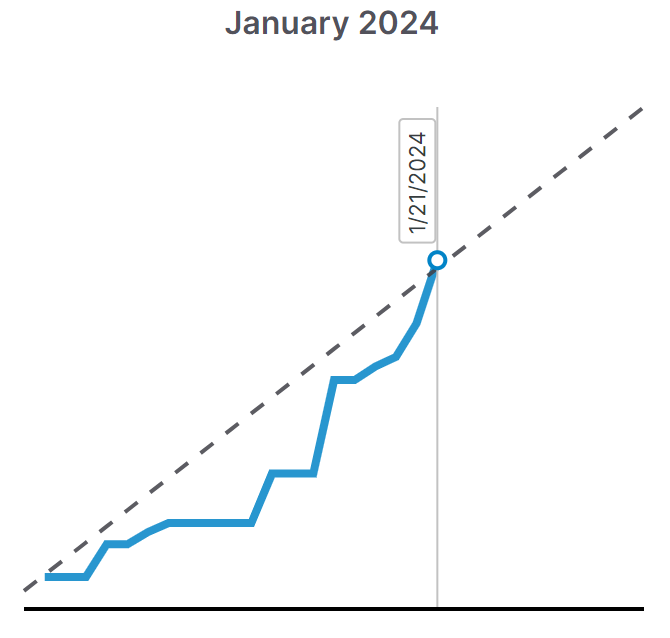
You can try Latwy free for 30 days with no credit card required. Learn more here.
