How to Set Up Email and Text Purchase Alerts at Discover
Here are the detailed steps to set up email and text purchase alerts for Discover using both a PC and the Discover smartphone app.
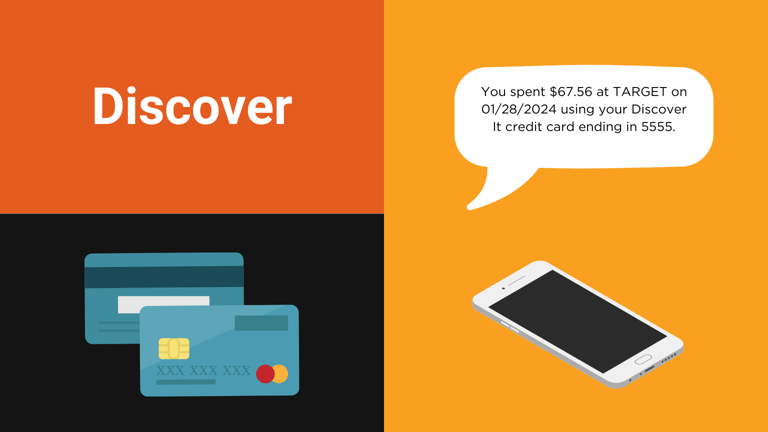
Like American Express, Discover has some annoying limitations with its email and text purchase alerts. While both types of alerts can be configured through Discover's website, the mobile app only allows managing text and push alerts. Still, Discover's alerts are useful for catching fraudulent transactions.
About Discover
Discover cards aren't accepted in quite as many places as Visa or Mastercard in United States, and they're accepted at a much lower rate internationally. However, Discover offers attractive credit card rewards that can make its cards worth the minor hassle. Discover began life as part of retailer Sears in the 1980s, eventually being sold off when Sears' pulled back on its financial ambitions. After a series of mergers and divestitures, Discover Financial Services became a stand-alone company in 2007. Capital One agreed to acquire Discover in early 2024.
Set up Discover purchase alerts on a PC
- Go to https://discover.com and log into your account.
- Click on the Profile icon in the top right corner, then click on Manage Alerts.
- Expand the Setting Limits section.
- Find the Transaction Exceeds Amount alert type.
- Check the email box if you want email alerts, or the text box if you want text alerts.
- Set the amount to $0.01 if you want alerts for all purchases. Discover does not allow you to enter $0.00.
- Click on the Save All Changes button.
Set up Discover purchase alerts using the mobile app
- Open the Discover mobile app and log into your account.
- Tap on the More icon in the bottom right corner of the screen.
- Under the Profile & Settings section, tap Alerts.
- If you want to be able to receive push notifications, make sure the Allow push notifications toggle is activated.
- Expand the Setting Limits section.
- Find the Transaction Exceeds Amount alert type.
- Check whether you want push notifications or text notifications. Email notifications can't be managed using the mobile app.
- Set the amount to $0.00 to receive an alert for all purchases.
- Tap the Save Changes button.
That's it! Every time you swipe your Discover credit card or make an online purchase, you'll receive an alert within seconds.
Do more with purchase alerts from Discover
Discover's purchase alerts are useful for catching fraud, but they won't help you keep track of your spending. When you buy something on Amazon, you might want to know how much you've spent there so far this month. Or when you order takeout, you might want to keep tabs on your weekly restaurant spending.
With Latwy, real-time alerts become far more useful and informative. They can be delivered via email, Telegram, Discord, or Slack.
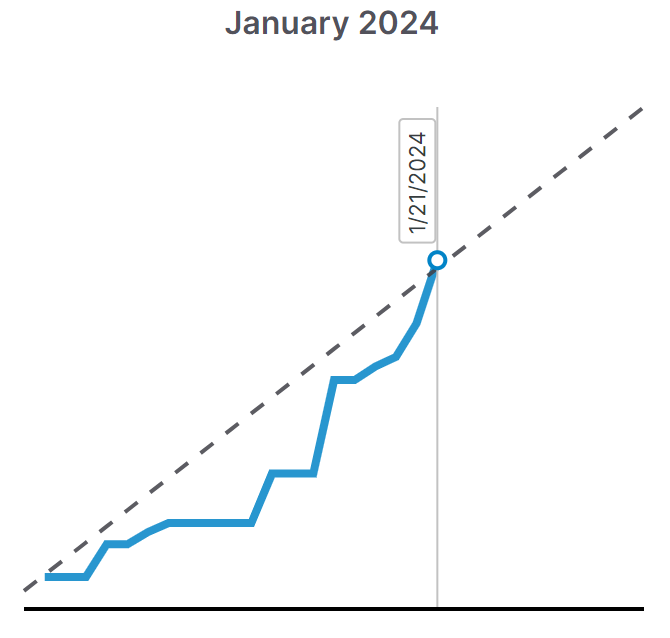
You can try Latwy free for 30 days with no credit card required. Learn more here.
